
Install NetBeans IDE 6.9.1 RHEL5
Server: sandeep-linux-server (Local IP: 172.16.4.81)
What is NetBeans?
The NetBeans IDE (integrated development environment) is available for Windows, Mac, Linux, and Solaris. The NetBeans project consists of an open-source IDE and an application platform that enable developers to rapidly create web, enterprise, desktop, and mobile applications using the Java platform, as well as JavaScript and Ajax, Ruby and Ruby on Rails, Groovy and Grails, and C/C++.
Requirement:
1. Sun's JAVA 6 (JDK-6u27 & JRE-6u27) (Required .bin package)
2. NetBean 6.9.1
http://www.blogger.com/img/blank.gif
Note:http://www.blogger.com/img/blank.gif
Before trying to install NetBean package, 1st Install JAVA package, Java package will come in JDK & JRE with .ban format.
Download Packages from Website:
1. SUN JAVA 6
A. download JDK software from below link
http://www.oracle.com/technetwork/java/javase/downloads/jdk-6u27-download-440405.html
download jdk-6u27-linux-i586-rpm.bin
B. download JRE software from below link
http://www.oracle.com/technetwork/java/javase/downloads/jre-6u27-download-440425.html
download jre-6u27-linux-i586-rpm.bin
2. NetBean 6.9.1
download NetBean software from below link
http://netbeans.org/downloads/index.html
SETUP:
1. INSTALL JAVA
Give Execute permission to jdk-6u27 file
[root@sandeep-linux-server NetBeans]chmod +x jdk-6u27-linux-i586-rpm.bin
[root@sandeep-linux-server NetBeans]# ./jdk-6u27-linux-i586-rpm.bin
Unpacking...
Checksumming...
Extracting...
UnZipSFX 5.50 of 17 February 2002, by Info-ZIP (Zip-Bugs@lists.wku.edu).
inflating: jdk-6u27-linux-i586.rpm
inflating: sun-javadb-common-10.6.2-1.1.i386.rpm
inflating: sun-javadb-core-10.6.2-1.1.i386.rpm
inflating: sun-javadb-client-10.6.2-1.1.i386.rpm
inflating: sun-javadb-demo-10.6.2-1.1.i386.rpm
inflating: sun-javadb-docs-10.6.2-1.1.i386.rpm
inflating: sun-javadb-javadoc-10.6.2-1.1.i386.rpm
Preparing... ########################################### [100%]
1:jdk warning: /etc/.java/.systemPrefs/.system.lock created as /etc/.java/.systemPrefs/.system.lock.rpmnew
warning: /etc/.java/.systemPrefs/.systemRootModFile created as /etc/.java/.systemPrefs/.systemRootModFile.rpmnew
warning: /etc/init.d/jexec saved as /etc/init.d/jexec.rpmorig
########################################### [100%]
Unpacking JAR files...
rt.jar...
jsse.jar...
charsets.jar...
tools.jar...
localedata.jar...
plugin.jar...
javaws.jar...
deploy.jar...
Installing JavaDB
Preparing... ########################################### [100%]
1:sun-javadb-common ########################################### [ 17%]
2:sun-javadb-core ########################################### [ 33%]
3:sun-javadb-client ########################################### [ 50%]
4:sun-javadb-demo ########################################### [ 67%]
5:sun-javadb-docs ########################################### [ 83%]
6:sun-javadb-javadoc ########################################### [100%]
Java(TM) SE Development Kit 6 successfully installed.
Product Registration is FREE and includes many benefits:
* Notification of new versions, patches, and updates
* Special offers on Oracle products, services and training
* Access to early releases and documentation
Product and system data will be collected. If your configuration
supports a browser, the JDK Product Registration form will
be presented. If you do not register, none of this information
will be saved. You may also register your JDK later by
opening the register.html file (located in the JDK installation
directory) in a browser.
For more information on what data Registration collects and
how it is managed and used, see:
http://java.sun.com/javase/registration/JDKRegistrationPrivacy.html
Press Enter to continue.....
Done.
[root@sandeep-linux-server NetBeans]#
2. INSTALL NETBEAN
Give Execute permission to netbeans file
[root@sandeep-linux-server NetBeans]chmod +x netbeans-6.9.1-ml-javaee-linux.sh
[root@sandeep-linux-server NetBeans]# ./netbeans-6.9.1-ml-javaee-linux.sh
Configuring the installer...
Searching for JVM on the system...
Extracting installation data...
Running the installer wizard...
[root@rajsekhar NetBeans]#
Now it will open one Installation window follow with that.
1. NetBeans 6.9.1 Installer starts
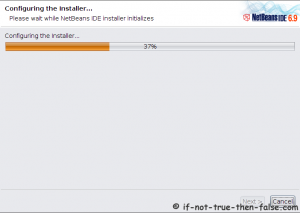
2. NetBeans IDE 6.9.1 Welcome Screen
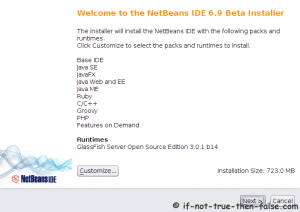
3. With full package is possible customize module selection, with clicking customize button:
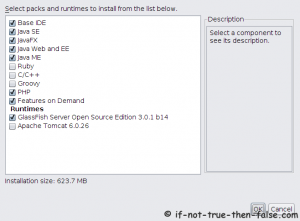
4. Accept NetBeans 6.9.1 License
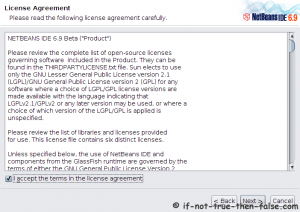
5. Choose a NetBeans 6.9.1 Installation Directory and JDK Directory
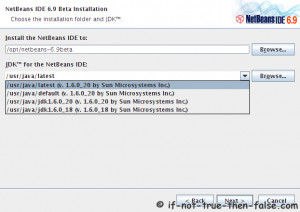
6. If GlassFish Application Server is also selected to Installation then select Directory also for GlassFish:
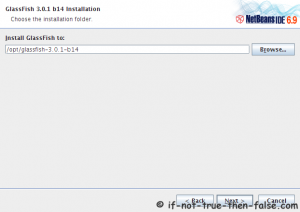
7. Check NetBeans 6.9.1 Installation Summary
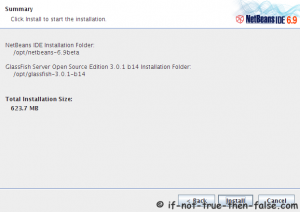
8. Installing NetBeans 6.9.1 IDE
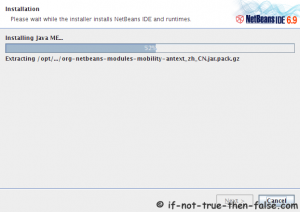
9. NetBeans 6.9.1 IDE Installation Complete

10. Now check on Desktop, One Netbean icon will be created, click on that.
OR
/directory-name/netbeans-6.9.1/bin/netbeans
Thanks and Regards,
Sandeep CC


