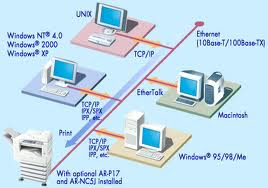
LINUX LOCAL & NETWORK PRINTER INSTALLATION
Note: For Installing Linux Network Printer 1st we have to configure Samba & Need to create some user for accessing Printer from Other/windows machine, so 1st try to configure samba with users.
Server Name: Sandeeplinux Server (192.168.1.11)
Printer Name: Sandeep_Samba_Server (192.168.1.11)
Local Printer Installation On Linux Machine:
Note: Connect Printer to Linux Machine & Keep it On, and try to install printer connected linux system monitor.
Right Click On desktop → Open Terminal → [root@sandeeplinux ~]# system-config-printer → (One Window will open) Click On New → Forward → Give Printer Name (Sandeep_Samba_Printer) → Select a Queue Type Locally-Connected (/dev/lp0 Hewlett-Packard LaserJet 1200) → Forward → Select Priter Model (LaserJet 1200) → Finish → Test with test file.
Network Printer Installation With Windows LAN: (Sandeep_Samba_Printer)
Samba Server Printer Configuration: (Sandeep_Samba_Printer)
Edit: /etc/samba/smb.conf file and enter bellow things,
[root@sandeeplinux3 ~]# cd /etc/samba/
[root@sandeeplinux3 samba]# vi smb.conf
[global]
workgroup = WORKGROUP
security = user
printcap name = cups
disable spools = Yes
show add printer wizard = No
printing = cups
[printers]
comment = All Printers
path = /var/spool/samba
printer admin = user1, user2
create mask = 0770
guest ok = Yes
printable = Yes
use client driver = Yes
browseable = Yes
[root@sandeeplinux3 ~]# service smb restart
Shutting down SMB services: [ OK ]
Shutting down NMB services: [ OK ]
Starting SMB services: [ OK ]
Starting NMB services: [ OK ]
[root@sandeeplinux3 ~]# service cupsd restart (If require then only restart)
Client Windows With Printer Configuration: (Sandeep_Samba_Printer)
Win XP → Go to Start → Run → \\192.168.1.11 → Enter → Samba User Name (user1) → Samba User Password (user112345) → you will get one shared printer name as Sandeep_Samba_Printer → Right Click → Connect → Next → Yes → OK → OK → Select HP Printer from left hand side window → Select HP Printer Model No from Right hand side → Next → Finish.
Test With Network Printer and Windows file
Create one test file → Edit → Print → Select → \\192.168.1.11\Sandeep_Samba_Printer\ → Apply → Print → Check whether you are getting print by Sandeep_Samba_Server (Printer).
Thanks & Regards,
Sandeep CC


thanks for ur help
ReplyDeleteWhen you setup the IP address to the printer server, for example 172.18.1.138, and connected to the printer via USB port, when user try to setup the printer via TCP/IP will get the error message that seem the printer is unconnected.
ReplyDeletePlease give the steps what you followed, and please give once again your problem clearly exact what error you are getting....
Delete