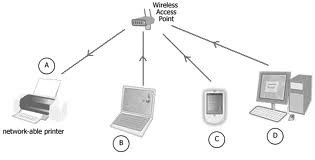
NETWOK PRINTER INSTALLATION ON WINDOWS
Requirement:
1. XP/2000/2003 Operating System (I have made XP machine as Network Printer)
2. Printer (I Configured On HP Officejet 5600 Series)
3. Printer Drivers (Need to Install On Connecting Printer Machine)
4. IP Address In same range (Connect All Machines & Printer In Same LAN with same IP range)
Note: All Setup should be happen in Administrator account only (Connected Printer machine & Client Machine also)
Printer Connected IP Address: 192.168.1.11
Steps:
1.Install Printer Drivers on Connected Printer Machine in administrator account
2.Connect 'n' no of system on same network (LAN)
3.Assign IP address and gateway in same range
4.Go to Start→control panel & click on Printer & Faxes (Connected Printer Machine)
5.Right click on Printer & Faxes → Share → Share this Printer → Apply → OK .
6.Go to client machine and check connectivity with Installed Printer system with ping 192.168.1.11.
7. Go to Run → \\192.168.1.11 ( Printer Installed IP Address) → Printer & Faxes → Open → right click on shared printer → connect. (In Client Machine)
8.Try to give test Print.
9.You will get print out by configured printer machine (192.168.1.11).
Note: In case in client machine limited users need to use network printer then once you have to follow same procedure what you have done in admin account (Run → \\192.168.1.11 ( Printer Installed IP Address) → Printer & Faxes → Open → right click on shared printer → connect).
Regards,
Sandeep CC


Nice work. Thanks for sharing this useful information. Network Printer Setup
ReplyDeleteThanks...
ReplyDelete